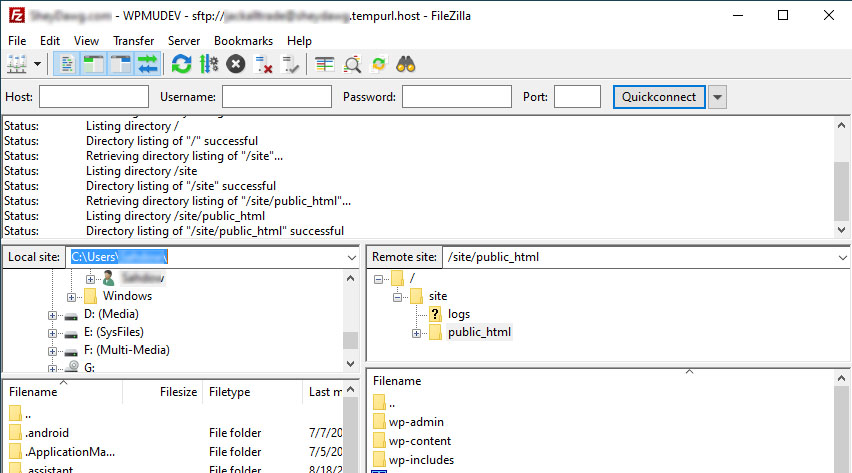
After upgrading to windows 10 from Windows 7 I discovered that FileZilla upload speeds had dropped to a crawl.
A 350 MB file took 7 hours to upload! Obviously something was wrong, so I hit Google. Unfortunately, nothing was coming up that would explain the problem – of course it may have helped to remember the old saying “Correlation Is Not Causation). In other words Windows 10 was not the issue, though I did discover some interesting things about how Windows 10 Steals Your Bandwidth.
So what was causing FileZilla Uploads to be slow?
Amazingly it was just a check box in FileZilla; somewhere along the line after updating FileZilla (don’t know which version the problem started with because they update so frequently) the transfer speed limits were activated.
Fortunately, this was a quick and easy fix:
Just go to the Transfers Menu in FileZilla, mouseover “Speed Limits” and select speed limits. Here you can either reconfigure them to something more reasonable for your system or just turn them off by unchecking the enable speed limits box and/or setting the upload and download speeds to 0.
That’s it, one simple setting makes the difference between a seven hour upload and a four minute upload.
Share Your Two Cents