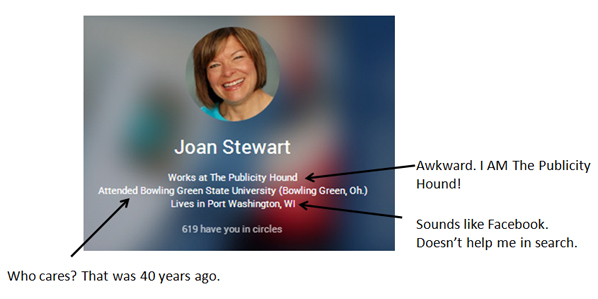
Your digital business card, just like your printed business card, is your only chance to make a great first impression.
That’s especially true for your Google+ hovercard, that mini business card that pops up when you hover over someone’s name, like this:
If you slapped yours together quickly like I did when I joined Google+ and created my profile, the 10 minutes it will take to turn that hovercard into an impressive branding tool will be well worth it. This post refers to your Google profile, not your Google page.
Why the Hovercard is Important
The hovercard shows up in at least two dozen places on the web, including all posts on Google+, all comments, lists of people and recommendations from Google, Google Hangouts, and lots more.
I recently met Stephan Hovnanian, one of the most helpful social media buds on the planet, in the Google+ for Small Business Group and read his blog post on the Google Plus Hovercard: the ultimate personal branding tool. (His hovercard is above.)
It dawned on me fairly quickly that I was missing a golden opportunity to use my hovercard to promote my expertise and tell people what I do and how I can help them, in hopes that they’ll add me to their circles, share my content, and share their content with me. So I set to work changing it, as Steve suggested.
The “Before” and “After” Versions
Before:
After:
What a big difference a little tweaking makes!
Now it’s your turn. You can improve your hovercard and include whatever content you wish, but I’ll give you directions in case you want to follow my lead.
Follow These 7 Steps
Step 1:
Log into Google+.
Step 2:
Under the large photo at the top, click on “About” so you can edit your Google profile.
Step 3:
Find the “Story” section. Go to the bottom and click on “Edit.” Write the tagline but keep it to about 40-45 characters. To see if it’s too long, open a new browser and go to Google+.
Find your small round photo in a status update or comment. Click on it. The hovercard will pop up and you can check to see if the tagline fits, or if it trails off, like this…..If it trails off, shorten it! Don’t leave people guessing how it ends.
Step 4:
Find the “Work” section. Then go to “Employment.” If you’d rather list your website instead of the name of your business or the company where you work, type the URL but don’t use the “http://www”. Instead of “The Publicity Hound” as my current employer, I changed it to “PublicityHound.com.” I want people to immediately see my URL in case they want to visit and take a look around! 😉
Step 5:
Find the “Education” section. If your education is important, then list the school most recently attended. My education isn’t important. I’d rather promote my expertise and my brand. Under “present” (which means present company where I work), I typed “PR Mentor aka The Publicity Hound.” Make sure this fits and that the end doesn’t trail off. And make sure the box marked “Current” is checked so it doesn’t say “attended” on the hovercard.
Step 6:
Find the “Places” section, which has the photo of a map. Under “Currently,” you can list your city and state if you wish. But Port Washington, the town where I live, is so small, that I changed it to “Milwaukee, WI Area.” That helps people find me if they’re searching for “a PR consultant near Milwaukee.” You can also include a region, as Steve suggests, if that’s what people would be searching under.
Step 7:
Proofread everything.
Ignore This View
I kept getting tripped up when, as I was editing my card, I was looking at the left side of the large photo.
Don’t look there or you’ll get confused. Open a new browser, find your avatar, hover your cursor and look at the actual hovercard.
OK, that’s how I did it. Now let’s see what you can do. If you improve your hovercard, link to it in the Comments section and explain what you did differently.
If you like this post, it’s perfect for sharing on Google+, don’t you think? 😎
* * *
This is Tip #34 on my Pinterest board 50 Tips for Free Publicity.
Each tip explains how to use traditional media for free publicity or social media to share content and build a loyal following of raving fans.
Each tip also links back to one of my blog posts, or to a video on YouTube where you can learn more about that tip.
If you like the Pinterest board and think your followers would find it helpful, share it with them. And don’t forget to follow the board!
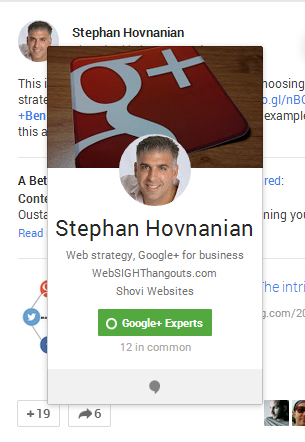

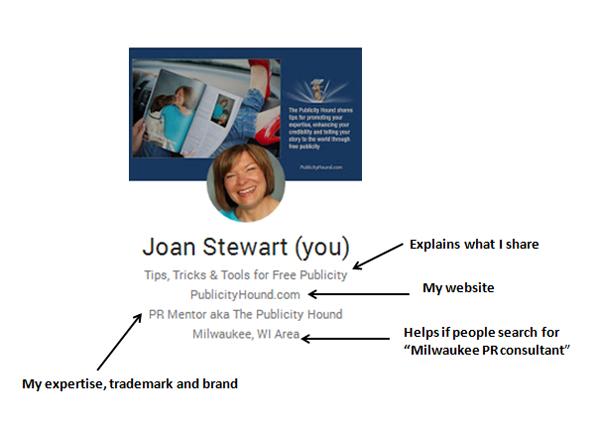

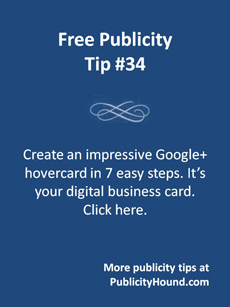
Joan–
As always, you provide simple, yet “why haven’t I done that?” advice here. I just updated mine.
Part of the problem is that many of us frequently rush through these profiles because we’re not sure if we’ll like the platform and keep using it. If we keep using it, we forget about the lousy profile until we learn otherwise. Thanks for stopping by, Susan.
Thanks for your inspiring article……… I did modification to my google plus page
Glad you found this helpful.
Joan,
I fixed mine! Thanks for this helpful tutorial; I wasn’t aware that the info on the hovercard is directly connected to the results Google displays for my name. I tried to do the same tweaks on my Google+ business page, since that’s the only portion of Google+ I use, but that didn’t work so well.
That’s correct, Laura. this works only for your Google Profile, not for your Google Page. I’m glad you found this helpful!
Easy to follow information. Now I love the way the hovercard looks. Thanks!
Great. Thanks for stopping by to let us know, Mary.
Thanks for sharing this tutorial. Let’s hope Google+ doesn’t go changing the format (again).
Amen! The good news, however, is that once you get your hovercard in decent shape, you’re pretty much done with it. Have fun on Google+, Grace, and thanks for stopping by to comment.
Many thanks for this great tip! And so easy to do 🙂
Thanks for letting me know you found it easy, Peggy. I struggled with parts of it.
Brilliant ideas – many thanks
Thank YOU for reading and for stopping by to comment, Stella.
Joan, as usual outstanding, actionable information. I changed my hovercard (https://plus.google.com/115645945976796009146/posts) info by deleting my company name and inserting my website URL per your suggestion. In the where works area I deleted by company name and inserted my most important key word search phrase (Performance Improvement Solutions). In the education box I dropped my college’s name and added the phrase, “to Drive Profit Through Performance.” Driving profit through performance being part of my branding. So, I now have (separated by my URL) a cogent summary of my services: Performance Improvement Solutions to Drive Profit Through Performance. Again, thank you for the value you bring to your pack of “Publicity Hounds.”
One of the things I love about you, Gary, is that you TAKE ACTION and follow many of my tips. I remember you taking Mike Stewart’s course in how to create videos on the iPad, which I hosted, and you emailed the link to a great video you did. Thanks for being one of my (very obedient) Hounds.
Joan, of course most “very obedient” hounds get that way because they have a great trainer! :<)
Indeed!
Looks like you could use a custom Google Plus URL: https://plus.google.com/+googleplus/posts/8C5oKFUKLVs
Yikes! I just got my customized Google+ URL today. It’s been on my to-do list but keeps getting moved down farther and farther. It’s Google.com+/JoanStewartPH. Thanks for the nudge, Karen.
I too thank you Joan as it motivated me to update my profile to make it more complete. As you know, I’ve been a critic of applications that are designed by rocket scientists. As to your learning how to accomplish this specific feature, and the others here on this list including me – thanking you, proves my point. If all applications were designed by basic fundamental data processing concepts we wouldn’t have mysteries to accomplish.
Leonard, I’m smiling as I’m reading this because I, too, get so frustrated when I can’t figure out how to do something because someone didn’t give me simple directions. Sometimes I find myself yelling out loud to no one in particular: “Just tell me in English!” I’m so glad you found this helpful and that you took the time to stop here and let me know. Big thanks to you.
Thank you for the info! Just last night I read a great post on this topic and changed my hovercard. After reading your post I’ve changed it again. Just appreciate the ‘common sense’ so much.
Thanks
Yolanda, so glad you found this helpful and thanks for letting me know. I wonder if the other blog post you read was Stephen Hovnanian’s.
These are great tips. I was able to make some changes. Many of the fields that are on personal pages do not reside on the busienss pages. I will be passing this info along. Thank you for the information.
That’s correct, Elizabeth. My instructions are only for personal profiles. Thanks for spreading the word about this to your followers.
Joan. Thank you for the instructions. You provide such valuable advice, instructions and information!
Glad to help, Cynthia. When you create your hovercard, come back here and share the link so we can see it.
Joan I’ve been advising clients and subscribers to my SharingwithWriters newsletter to include that they’re writers (or more specifically what they write) in their Google profile. I can’t tell you how many Google follows I get that I’d like to return, but have no idea what Google group to put them in. We all–even those of us who have been around a long time–can learn so much from you.
Of course, I’ll network this. Hope people are listening.
Bet,
Carolyn
Carolyn, this is such a great tip! I, too, get frustrated when I want to add somebody to a circle but I don’t know what they do. Thanks for sharing this with your big army of followers.
I struggled with this a bit. Never could get Google to get rid of the “attended” and “lived” intro–using “current” checked or not. Also a hovercard never came up and no matter how I searched, nada. I can see it would be a great plus. But it’s still better than it was! Thanks, Joan.
Carolyn, you’re getting confused the same way I was getting confused. Don’t look on the left side of your big photo across the top and think that that’s what it looks like. Instead, hover your cursor over the avatar or over your name and your card will pop up. That’s what it looks like, and yours looks just fine. I don’t see the word “Attended” or “Attends” and I don’t see the word “lived” of “lives.” If you email me, I will send you a screenshot of exactly what I see.
Aha! I saw that, but didn’t realize that one needed to go to one of one’s comments of posts to get the hovercard. I was still hovering over the “avatar” in the Google Header. Thank you. BTW, I did a few more shares on this. It’s really important. And I sent you an e-mail showing you what I’m putting in my SharingwithWriters newsletter about your brilliance. (-:
Thanks for spreading the word. And while you’re at it, you might warn people about the hovercard thing that’s driven both of us nuts.
Searched for “make a killer G+ hovercard” on G and guess who was #1? 🙂
Killer advice, thanks.
There you go, Greg! Is that how you found me? By Googling?
Most excellent post, Joan…thanks a bunch for your tips! I’ve incorporated them into my Google+ profile. 🙂
Glad I could help. Feel free to give the URL here so we can see how it reads and what it looks like.
Thanks for this Joan!
Audria, come back here and link to your Google+ profile so we can see how you’ve changed your Hovercard. Thanks for stopping by.
Thank you so much for this helpful information Joan. Having a great Hovercard really does make a huge difference and it’s something that’s not at all obvious within Google+. I’ve changed mine and it looks so much better now. Thank you for all the great information you share.
So much about Google+ isn’t obvious, but we learn little by little. Glad to be able to help, Linda. Thanks for commenting.