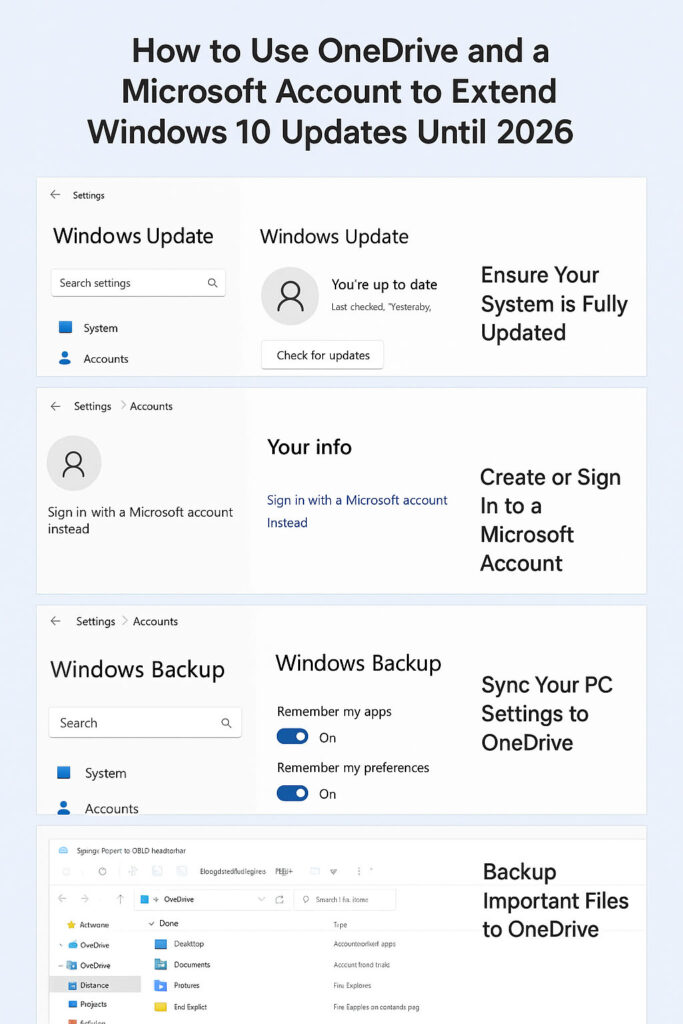
Here’s how to get 1-Year of Extended Updates for Windows 10
Step-by-step guide including how to create a Microsoft account if you don’t have one, and how to use OneDrive to enable the free Extended Security Updates (ESU) for Windows 10 until 2026:
How to Use OneDrive and a Microsoft Account to Extend Windows 10 Updates Until 2026
Step 1: Ensure Your System Is Fully Updated
- Go to Settings → Update & Security → Windows Update.
- Click Check for updates.
- Install all available updates, especially KB5063709, which enables ESU enrollment.
Step 2: Create or Sign In to a Microsoft Account
If you already have an account:
- Go to Settings → Accounts → Your info.
- Click Sign in with a Microsoft account instead and enter your credentials.
If you don’t have an account:
- Go to https://signup.live.com.
- Fill out the form to create a new Microsoft account:
- Enter your email address (you can use an existing email or get a free Outlook.com email).
- Create a password.
- Enter your name, birthdate, and country/region.
- Verify your identity via email or phone code.
- Once the account is created, sign in on your PC:
- Settings → Accounts → Your info → Sign in with a Microsoft account instead.
Step 3: Sync Your PC Settings to OneDrive
- Go to Settings → Accounts → Windows Backup.
- Turn on Remember my apps and Remember my preferences.
- This will automatically sync your PC settings to OneDrive, which qualifies you for the free ESU option.
- OneDrive provides 5 GB of free storage, which is sufficient for settings and basic backups.
Step 4: Enroll in Extended Security Updates
- Go to Settings → Update & Security → Windows Update.
- Look for “Enroll in Extended Security Updates” (or similar prompt).
- Follow the on-screen instructions to complete enrollment.
- Your PC will now receive critical and important security updates until October 13, 2026.
Step 5: Optional – Backup Important Files to OneDrive
- Open File Explorer → OneDrive.
- Copy or move files you want to back up.
- These files will automatically sync to the cloud, protecting them even if your PC encounters problems.
Notes & Tips
- Your PC must be running Windows 10, version 22H2.
- ESU only provides security updates, not new Windows features.
- You can also use a paid ESU option if needed, but the OneDrive method is free and fully legitimate.
Share Your Two Cents