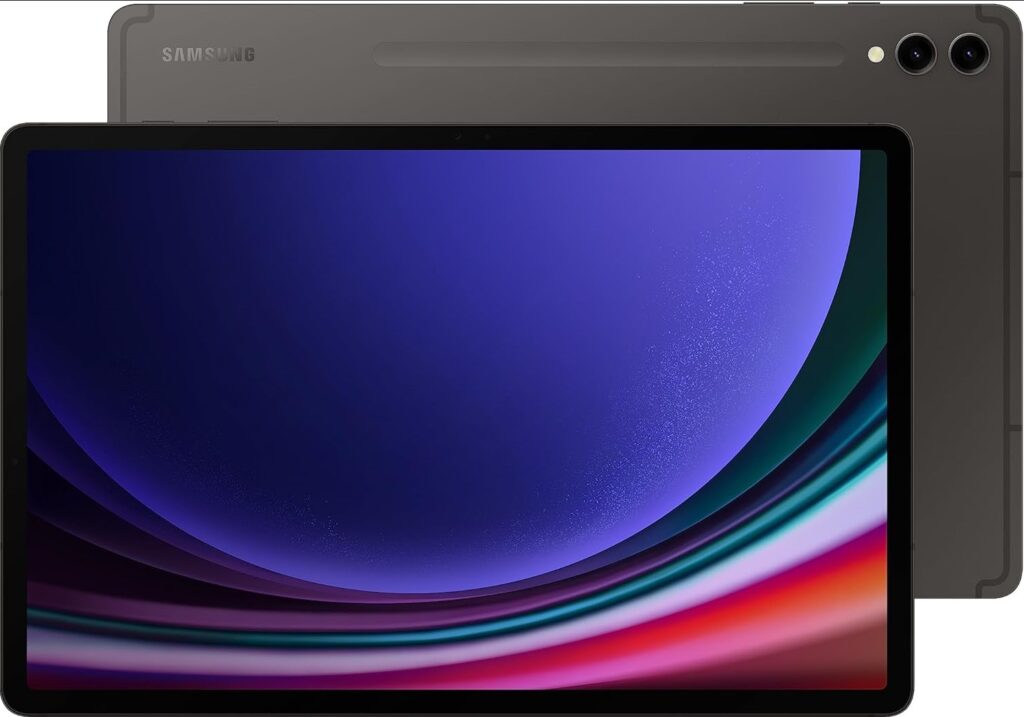
🧭 Method 1: Reset from Recovery Mode (no PIN needed)
1. Power off the tablet
- If it won’t power off because of the lock screen, force it off by holding Power + Volume Down until the screen goes black.
- The moment it goes dark, quickly switch to Power + Volume Up and keep holding until you see the Samsung logo.
2. Enter Recovery Mode
- When the Android Recovery screen appears, release all buttons.
3. Navigate to “Wipe data/factory reset”
- Use Volume Down to move the highlight.
- Press Power to select.
4. Confirm the reset
- Use Volume Down to highlight Yes, then press Power again.
5. Reboot system now
- After it finishes, choose Reboot system now.
🧭 Method 2: Use Samsung’s Find My Mobile (if signed in)
If your Tab S9 is connected to your Samsung account and has Wi-Fi:
- Go to findmymobile.samsung.com
- Sign in with your Samsung account.
- Select your Tab S9.
- Choose Erase data → confirm.
This will factory-reset it remotely.
🧭 Method 3: Use Google Find My Device (if linked to your Google account)
- Go to google.com/android/find
- Sign in with your Google account.
- Select your Tab S9.
- Click Erase device.
Additional Notes:
🧠 What FRP Is
FRP = Factory Reset Protection.
It’s a built-in Android security feature (since Android 5.1) designed to prevent someone from wiping and using a stolen or lost device.
If your tablet is factory-reset without removing your Google or Samsung account first, it will ask for that same account and password during setup.
So even if you reset the device successfully, you can’t complete setup without verifying your identity — unless you prepare properly.
✅ How to Avoid FRP Before Resetting
If you can still access the tablet (i.e., you know the PIN or can get in):
- Remove Google Account
- Go to Settings → Accounts and backup → Manage accounts
- Tap your Google account → Remove account
- Remove Samsung Account
- Go to Settings → Samsung account → Sign out
Once both are removed, you can factory-reset freely — no FRP lock afterward.
🔐 If You Already Reset (and FRP Appears)
If you see a message like:
“This device was reset. To continue, sign in with a Google Account that was previously synced on this device.”
That means FRP is active.
Your options:
- Sign in with the same Google account previously used on the tablet.
- If you forgot the password, go to Your Google Account to reset it.
- Once the password is changed, wait 24 hours before trying again — Google enforces a 24-hour delay for FRP recovery.
- If it asks for a Samsung account:
- Go to Your Samsung Account → “Find ID” or “Reset password.”
- Contact Samsung Support (if you’re the verified owner):
- Provide proof of purchase (receipt, invoice, or carrier record).
- They can unlock it officially if ownership is verified.
Share Your Two Cents