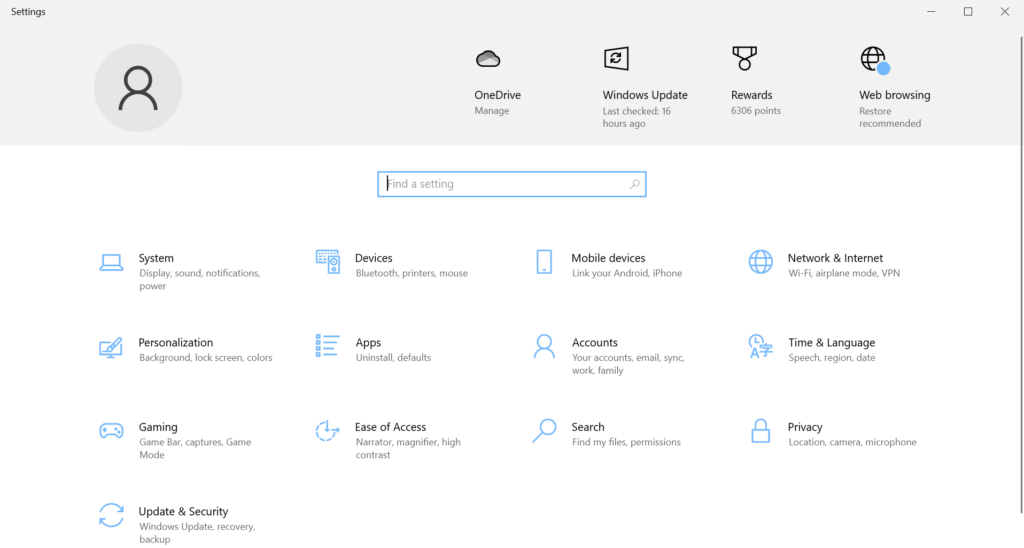
1. Check Your Current Version
- Open Settings (Press
Win + I). - Go to System > About.
- Under Windows Specifications, check your Edition. If it says Windows 10 Home, you can proceed.
2. Purchase a Windows 10 Pro License
You need a valid Windows 10 Pro product key. You can:
- Buy a license from the Microsoft Store.
- Use a product key if you already have one.
- If your system has previously had a copy of Win 10 Pro activated on it, you can use the generic key:
- VK7JG-NPHTM-C97JM-9MPGT-3V66T
- If you’re upgrading from Windows 10 Home to Pro, you can use the generic key for the upgrade and then activate it later with a valid license.
3. Upgrade Using a Product Key
- Open Settings > Update & Security > Activation.
- Click Change product key.
- Enter your Windows 10 Pro product key.
- Click Next, then Start Upgrade.
4. Upgrade via Microsoft Store
If you don’t have a product key:
- Go to Settings > Update & Security > Activation.
- Click Go to the Microsoft Store.
- Purchase Windows 10 Pro.
- Follow the prompts to upgrade.
5. Restart Your PC
Once the upgrade is complete, restart your computer to apply the changes.
Share Your Two Cents