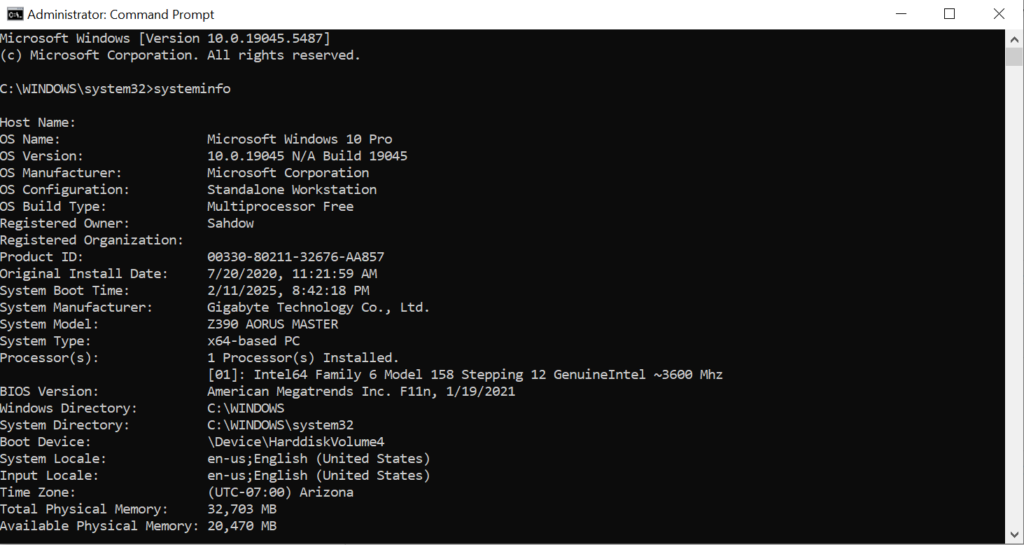
xcopy C:\Users\YourUsername\AppData D:\DestinationFolder /O /X /E /H /KReplace YourUsername with your actual Windows username and D:\DestinationFolder with the path to the destination folder where you want to copy the AppData folder.
Explanation of the switches used in the command:
- /O: Copies file ownership and ACL information.
- /X: Copies file audit settings (implies /O).
- /E: Copies directories and subdirectories, including empty ones.
- /H: Copies hidden and system files.
- /K: Copies attributes. Normal Xcopy will reset read-only attributes.
Again, please exercise caution when copying system and protected files. It’s recommended to have a backup and ensure that you understand the consequences of copying such files. Additionally, running commands in the Command Prompt may require administrative privileges, so you may need to run the Command Prompt as an administrator.
Share Your Two Cents