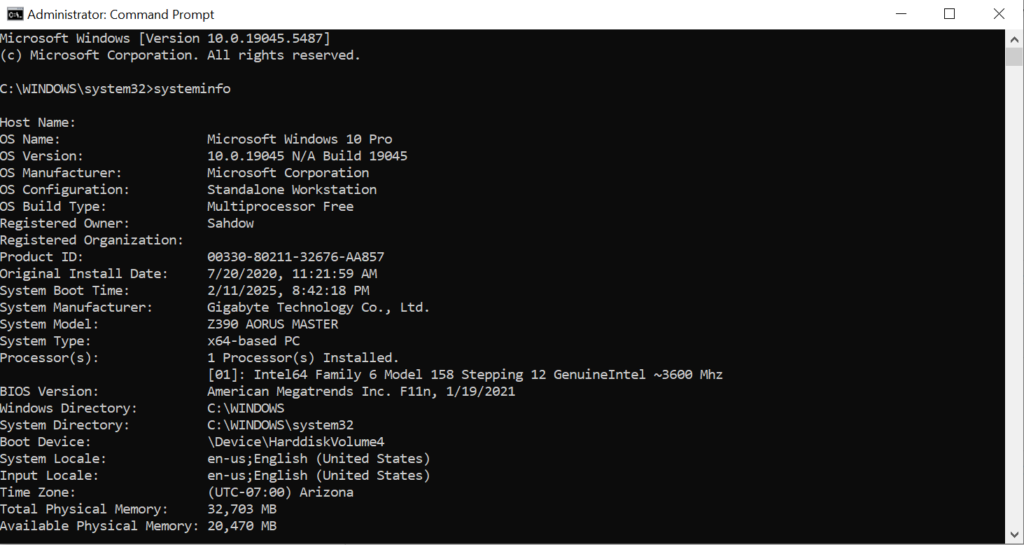
robocopy C:\Users\YourUsername\AppData D:\DestinationFolder /e /copyall /dcopy:tReplace YourUsername with your actual Windows username and D:\DestinationFolder with the path to the destination folder where you want to copy the AppData folder.
Explanation of the switches used in the command:
- /e: Copies subdirectories, including empty ones.
- /copyall: Copies all file information (including timestamps and attributes).
- /dcopy:t: Copies directory timestamps.
Please note that the AppData folder may contain system and application-specific files, and blindly copying it to another location might not always be a good idea. Some files may be in use, and certain permissions may prevent a complete copy. Additionally, copying certain system files may lead to unintended consequences. Make sure to have appropriate backups and understand the implications of copying the entire AppData folder.
Also, running commands in the Command Prompt requires administrative privileges, so you may need to run the Command Prompt as an administrator.
Copying System and Hidden Files that are in use:
robocopy C:\Users\YourUsername\AppData D:\DestinationFolder /e /copyall /sec /zbExplanation of the switches used in the command:
- /e: Copies subdirectories, including empty ones.
- /copyall: Copies all file information (including timestamps, attributes, and ownership).
- /sec: Copies files with security (equivalent to /COPY:DATS).
- /zb: Uses restartable mode; if access is denied, it will retry in backup mode.
Remember to replace YourUsername with your actual Windows username and D:\DestinationFolder with the path to the destination folder.
As with any powerful commands, exercise caution when copying system and protected files. Make sure you have appropriate backups and understand the consequences of copying these files. Running commands in the Command Prompt may require administrative privileges, so you may need to run the Command Prompt as an administrator.
Share Your Two Cents