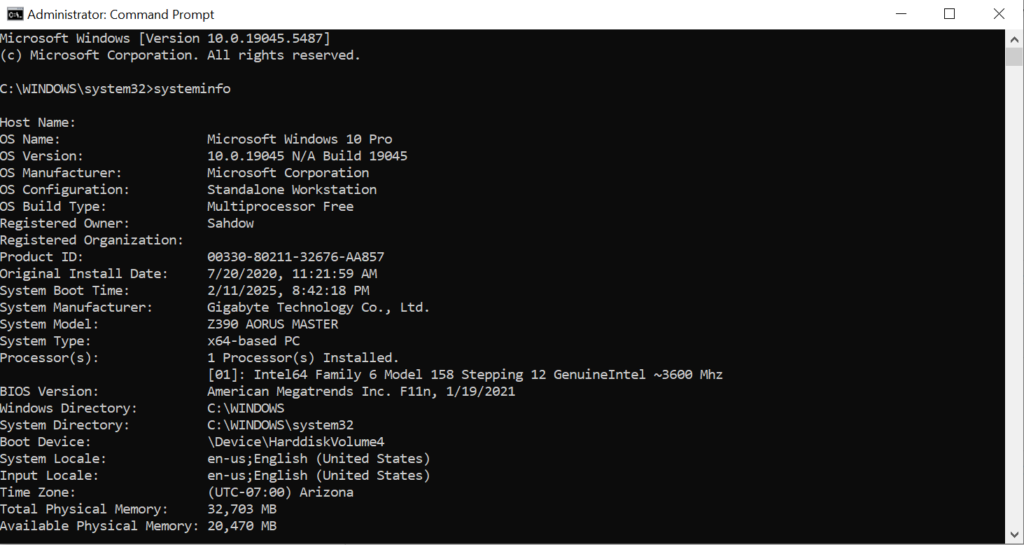
To remove a drive letter from a partition using the Command Prompt in Windows, follow these steps:
- Open Command Prompt as Administrator:
- Press
Win + S, typecmd, right-click on Command Prompt, and choose Run as administrator.
- Press
- Run DiskPart:
- Type
diskpartand pressEnter.
- Type
- List the Volumes:
- Type
list volumeand pressEnterto display all volumes and their assigned drive letters.
- Type
- Select the Target Volume:
- Find the volume with the drive letter you want to remove.
- Type
select volume X(replaceXwith the volume number of the partition) and pressEnter.
- Remove the Drive Letter:
- Type
remove letter=Y(replaceYwith the drive letter you want to remove) and pressEnter.
- Type
- Exit DiskPart:
- Type
exitand pressEnterto leave DiskPart, then close the Command Prompt.
- Type
The drive letter will be removed, and the partition will no longer be accessible via that drive letter. However, the partition’s data will remain intact, and it can still be reassigned a letter if needed.
Share Your Two Cents