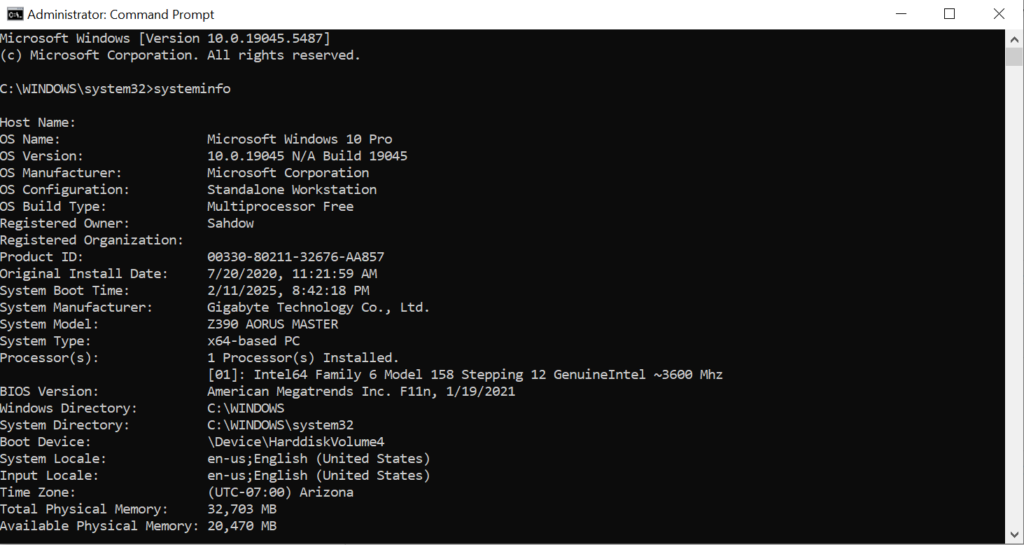
To export all drivers on a Windows 8, 8.1, 10, 11 or Windows Server 2012, 2016, 2019, 2022 system to a specified folder (e.g., D:\drivers), you can use the DISM (Deployment Imaging Service and Management) tool in Command Prompt. Here’s how:
- Open Command Prompt as Administrator:
- Press Win + X and select Command Prompt (Admin) or Windows PowerShell (Admin).
- Run the following command:cmdCopyEdit
dism /online /export-driver /destination:D:\driversThis command will export all third-party drivers to theD:\driversfolder. Make sure the folder exists or DISM will create it automatically. - Wait for the process to complete. DISM will display a message confirming the export.
This will back up your drivers, allowing you to restore them later if needed.
DISM is not recognized error
If you’re receiving a “DISM is not recognized” error, it could be due to one of the following reasons:
- Command Prompt is not running as Administrator: Make sure you’re running Command Prompt as Administrator. You can do this by:
- Pressing Win + S, typing cmd, right-clicking Command Prompt, and selecting Run as administrator.
- DISM Path Issue: Occasionally, the system path might not include the location of the DISM executable. Try specifying the full path in the command:cmdCopyEdit
C:\Windows\System32\dism.exe /online /export-driver /destination:D:\drivers - Corrupted System Files: If you still encounter issues, your Windows installation might have a missing or corrupted system file. You can try running the System File Checker (SFC) tool to check for system errors:cmdCopyEdit
sfc /scannow
After running SFC, attempt the DISM command again.
Share Your Two Cents