Hide Icons and Taskbar in Windows 10
Have you ever held a webinar with the intent of selling it as a reply afterward but then realized all of your desktop icons and Windows Taskbar were visible?
Good news, there is an incredibly simple way to hide your desktop icons and Windows Taskbar if you are using Windows 8 or Windows 10.
Step One Hide Desktop Icons:
Right Click on an empty space on the Desktop. Then mouse over “View” and uncheck “Show Desktop Icons”
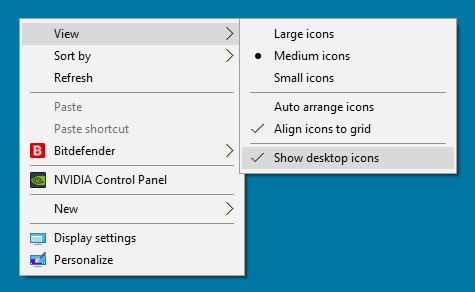
Step Two Hide Windows Taskbar:
Right Click on an empty space on your Taskbar. The turn on “Automatically hide the taskbar in desktop mode”
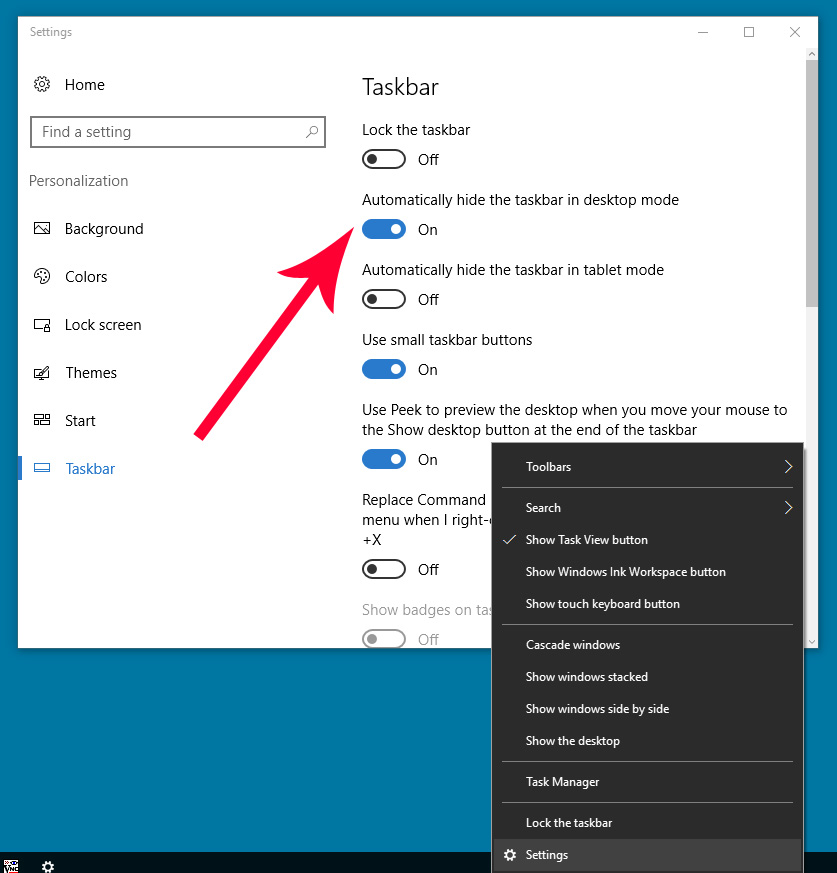
Congratulations you now have a blank screen for your Webinars!
Share Your Two Cents